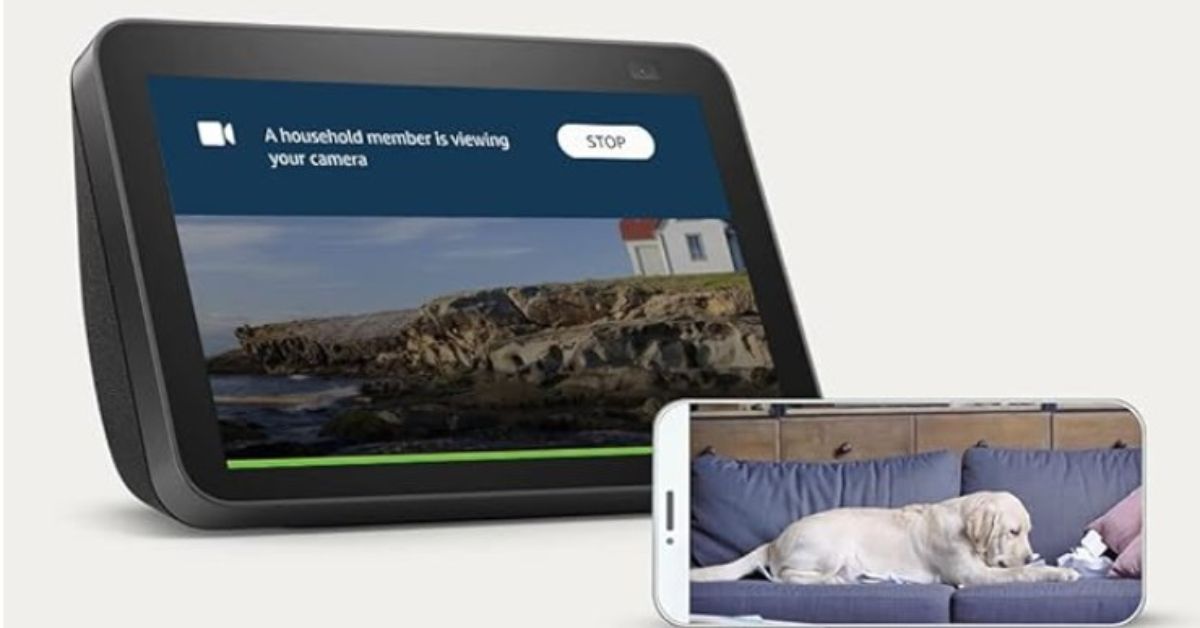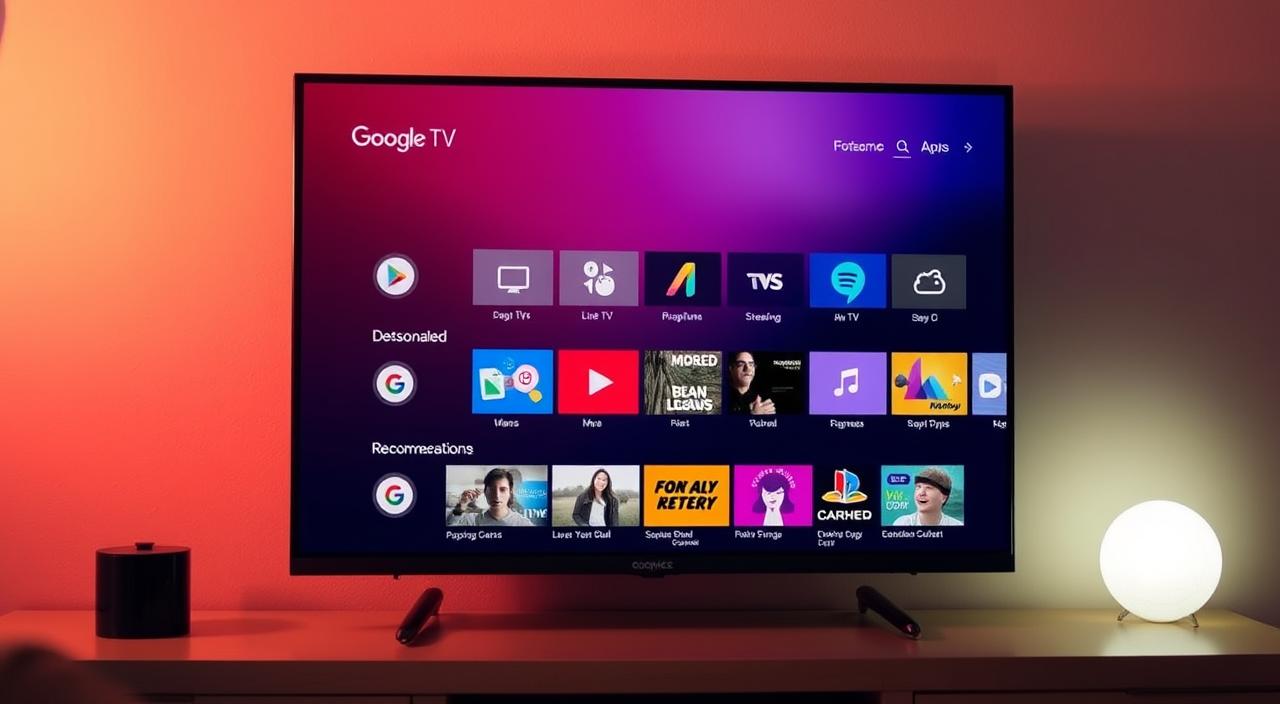The Amazon Echo Show has become a staple in the smart home ecosystem. With its touchscreen display and voice-activated commands, the Echo Show offers a new level of interaction with your favourite virtual assistant, Alexa. Whether you’re considering purchasing an Amazon Echo Show 8 or already have one stuck on the Amazon screen, this guide will provide you with the essential information you need to get the most out of your device.
In this comprehensive article, we’ll explore the features and capabilities of the Echo Show, troubleshoot common issues such as the Echo Show 8 getting stuck on the Amazon screen, and highlight the benefits of having a touchscreen display on your smart home device.
1. What Is the Amazon Echo Show?
The Amazon Echo Show is a smart speaker with a screen that enhances the functionality of Alexa, Amazon’s virtual assistant. It combines voice control with a touchscreen display, allowing you to make video calls, watch videos, see on-screen lyrics with Amazon Music, view security camera feeds, control smart home devices, and much more.
2. Features of the Amazon Echo Show 8
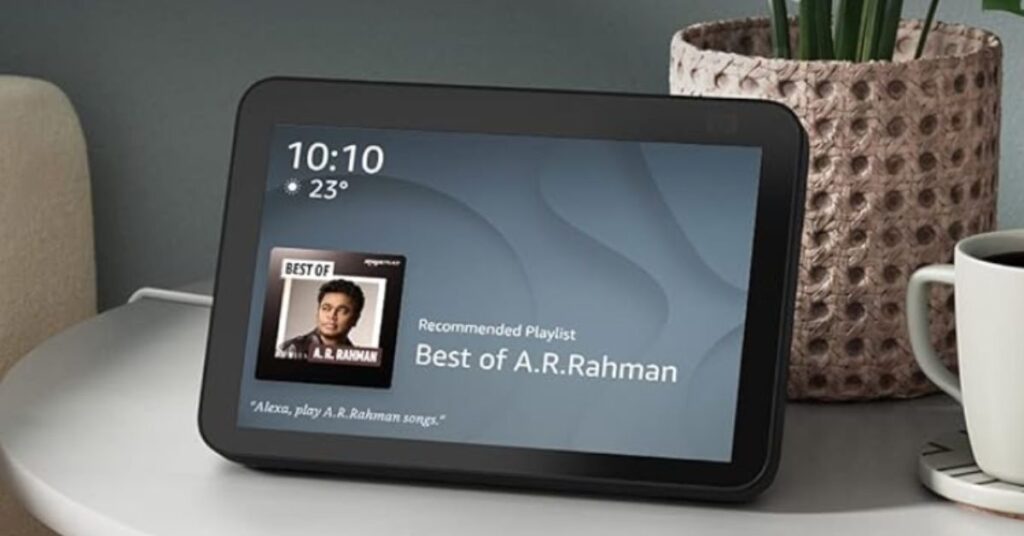
Touchscreen Display
The Echo Show 8 boasts an 8-inch HD touchscreen display, making it the perfect size for most countertops and bedside tables. This display is not only for video playback but also serves as an interface for Alexa’s visual responses. You can see your calendar, lists, weather forecasts, and even follow step-by-step recipes right on the screen.
Voice Commands with Alexa
At the heart of the Echo Show 8 is Alexa, Amazon’s voice-activated assistant. You can ask Alexa to play music, control your smart home, provide the latest news updates, and much more. With the Echo Show 8, Alexa can also show you things, giving you a visual dimension to your queries.
Video Calls and Messaging
One of the standout features of the Echo Show 8 is its ability to make video calls. You can call friends and family who have the Alexa app or an Echo device with a screen. Additionally, you can send voice messages or make announcements to other Echo devices in your home.
Smart Home Hub
The Echo Show 8 doubles as a smart home hub, allowing you to manage compatible devices with either your voice or the touchscreen. You can adjust thermostats, turn on lights, lock doors, and even view live feeds from your security cameras.
Privacy Features
Amazon understands the importance of privacy in your home. The Echo Show 8 is designed with multiple layers of privacy protection, including a microphone/camera off button and a built-in camera shutter.
Simple Setup
The device can be set up easily by anyone without needing any expertise.
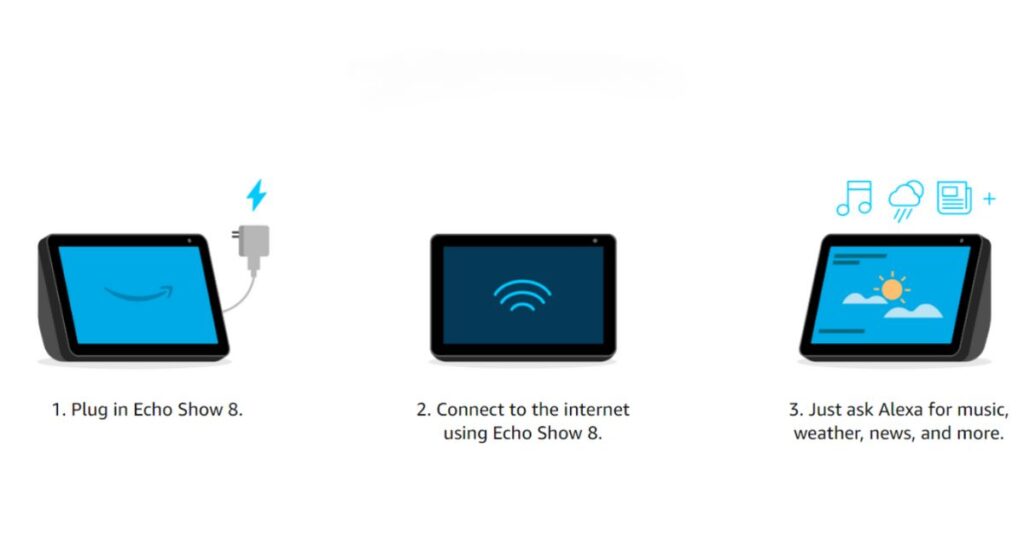
4. Benefits of a Touchscreen Display
The inclusion of a touchscreen display on the Amazon Echo Show 8 adds a significant level of convenience and functionality to the device. Here’s why the touchscreen display is a game-changer:
Visual Interaction
The touchscreen allows for visual interaction with Alexa. You can swipe through news stories, scroll through recipes, and tap to select music or videos. This enhances the overall user experience, making it more engaging and intuitive.
Easy Control
For times when voice commands aren’t practical, such as when there’s background noise or when you need to be quiet, the touchscreen provides an easy way to control the device.
Access to More Content
With the touchscreen, you can access content that wouldn’t be available through voice commands alone, such as browsing the internet or viewing photo albums.
Enhanced Communication
Video calls are more personal and engaging with a touchscreen display. You can see your loved ones on the screen and even use on-screen controls to manage the call.
3. Troubleshooting Common Issues
Echo Show 8 Stuck on Amazon Screen
If your Echo Show 8 is stuck on the Amazon screen, it can be frustrating. Here’s what you can do:
Perform a Soft Reset
A soft reset is often the first step in troubleshooting. To perform a soft reset, simply say, “Alexa, restart,” or press and hold the device’s power button for about 20 seconds until it restarts.
Check for Software Updates
Sometimes, an outdated software version can cause your Echo Show 8 to freeze. Make sure your device is up to date with the latest firmware by swiping down from the top of the screen, selecting ‘Settings,’ and then ‘Device Options.’ From there, you can check for software updates.
Factory Reset
If all else fails, you might need to perform a factory reset. To do this, swipe down from the top of the screen, select ‘Settings,’ then ‘Device Options,’ and finally ‘Reset to Factory Defaults.’ Keep in mind that this will erase all your personal settings.
5. Final Thoughts
The Amazon Echo Show 8 is a versatile and powerful addition to any smart home setup. With its HD touchscreen display and integration with Alexa, it offers convenience, entertainment, and control over your home environment. Whether you’re watching your favorite show, making a video call, or simply asking for the weather, the Echo Show 8 is designed to make your life easier and more connected.
If you encounter any issues, such as your Echo Show 8 getting stuck on the Amazon screen, remember that there are straightforward troubleshooting steps you can take. With its combination of visual and voice capabilities, the Echo Show 8 stands out as a compelling smart home device that caters to a wide range of needs.
Embracing the future of home automation and connectivity starts with understanding the devices that make it possible. The Amazon Echo Show 8, with its user-friendly touchscreen display and robust features, is a prime example of how technology is evolving to enhance our daily lives. Whether you’re a tech enthusiast or just looking for ways to simplify your routine, the Echo Show 8 is worth considering as a smart home investment.
6. Have a look at the product on Amazon
| Preview | Product | Rating | Price | |
|---|---|---|---|---|

|
Amazon Echo Show 8 (2nd Gen) - Smart speaker with 8" HD screen, stereo sound & hands-free... | 2,468 Reviews | ₹ 13,999 | Buy on Amazon |