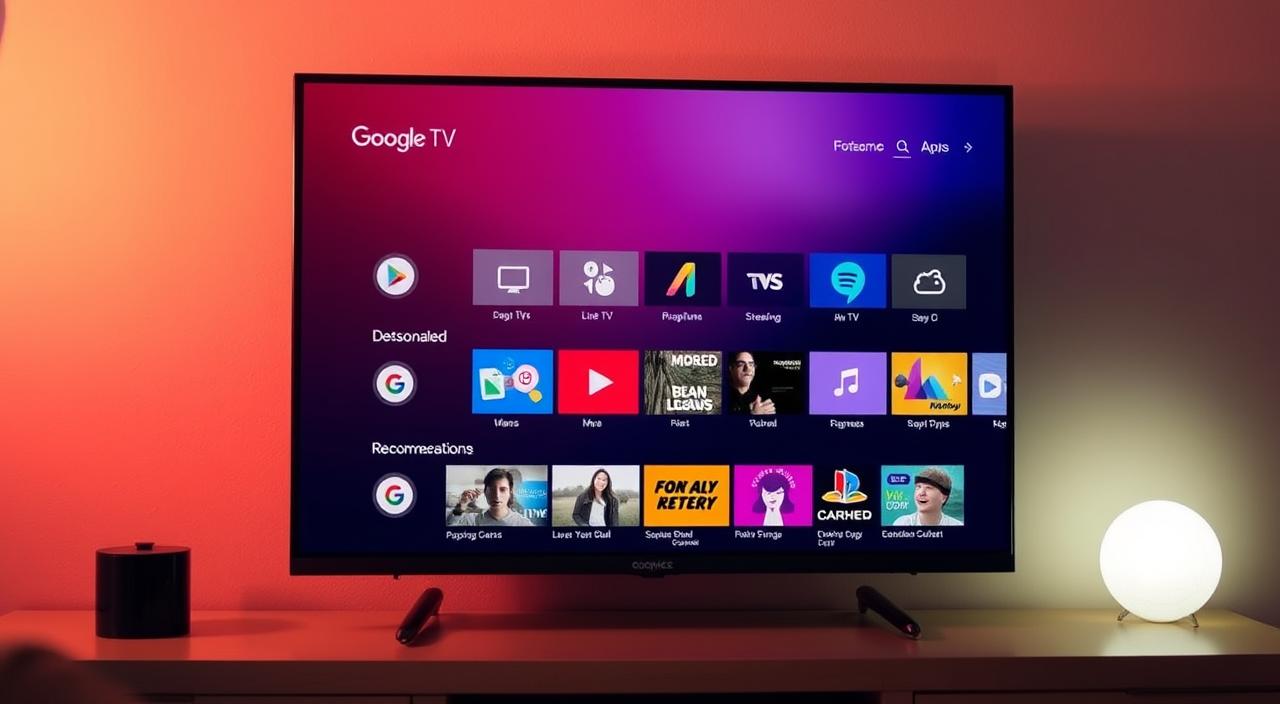1. Understanding Photo Recovery
Losing precious photos can be distressing, but all hope isn’t lost. Whether you’ve accidentally deleted photos from your smartphone or computer, there are several ways to recover them. This guide will walk you through the process of how to recover deleted photos, with a focus on Android devices and popular smartphone brands.
2. Methods for Recovering Deleted Photos
Before diving into specific recovery methods, it’s important to understand that the sooner you act, the better your chances of recovery. When a file is deleted, it isn’t immediately erased from your device. Instead, the space it occupies is marked as available for new data. If you continue using your device, new data may overwrite the deleted photos, making them unrecoverable.
Here are the main methods we’ll explore:
- Using built-in recovery features
- Checking cloud backups
- Using third-party recovery software
- Recovering from SD cards
3. Recovering Photos on Android Devices
Android smartphones, including popular brands like Samsung, Oppo, Redmi, OnePlus, and Vivo, often have built-in features to help recover recently deleted photos.
Steps to Recover Deleted Photos on Android:
- Open your Gallery app
- Look for a “Trash” or “Recently Deleted” folder
- Select the photos you want to recover
- Tap “Restore” or “Recover”
Note that these photos are usually only kept for a limited time (often 30 days) before being permanently deleted.
4. Using Built-in Gallery Apps
Many Android smartphone manufacturers have their own gallery apps with recovery features. Here’s how to use them on some popular brands:
Samsung:
- Open the Gallery app
- Tap the three-dot menu
- Select “Trash”
- Choose the photos to recover
- Tap “Restore”
Oppo and Vivo:
- Open the Photos app
- Tap “Recently Deleted”
- Select photos
- Tap “Recover”
Redmi (Xiaomi):
- Open the Gallery app
- Go to “Albums” > “Recently deleted”
- Select photos
- Tap “Restore”
OnePlus:
- Open the Gallery app
- Tap “Recently deleted”
- Select photos
- Tap “Restore”
If you can’t find these options or if the photos aren’t in the recently deleted folder, don’t worry. There are other methods to try.
5. Third-Party Recovery Software
You can try third-party recovery software if the built-in methods don’t work. These tools can scan your device’s storage for deleted files that haven’t been overwritten yet.
Some popular options include:
To use these tools:
- Download and install the software on your computer
- Connect your Android device to the computer via USB
- Enable USB debugging on your Android device
- Run the recovery software and follow its instructions
Caution: Remember to research and choose reputable software to ensure your device and data safety.
6. Cloud Storage Solutions
Many Android users have their photos automatically backed up to cloud storage services. If you’ve enabled this feature, recovering your photos might be as simple as logging into your cloud account.
Google Photos
- Go to Google Photos
- Click on the menu icon (three lines) in the top left
- Select “Trash”
- Choose the photos you want to recover
- Click “Recover”
Samsung Cloud
- Go to Samsung Cloud
- Sign in with your Samsung account
- Go to “Gallery”
- Look for your deleted photos
- Download them to your device
OnePlus Cloud
- Open the Gallery app
- Tap on “Cloud” at the bottom
- Sign in to your OnePlus account
- Look for your deleted photos
- Download them to your device
7. Prevention Tips
To avoid the stress of losing photos in the future, consider these preventive measures:
- Regular Backups: Set up automatic backups to cloud services like Google Photos or your manufacturer’s cloud service.
- Use SD Cards: For devices with expandable storage, save photos to the SD card. It’s easier to recover data from SD cards if something goes wrong with your phone.
- Be Careful When Deleting: Always double-check before deleting photos or emptying your trash folder.
- Use File Manager Apps: These apps often have a recycle bin feature, giving you an extra layer of protection against accidental deletions.
- Keep Your Device Updated: Regular updates can improve your device’s stability and file management system.
8. Conclusion
Losing photos can be upsetting, but with these methods, you have a good chance of recovering your precious memories. Remember, the key is to act quickly and avoid using your device too much until you’ve recovered the photos. If one method doesn’t work, try another. With persistence, you may be able to recover those deleted photos and breathe a sigh of relief.