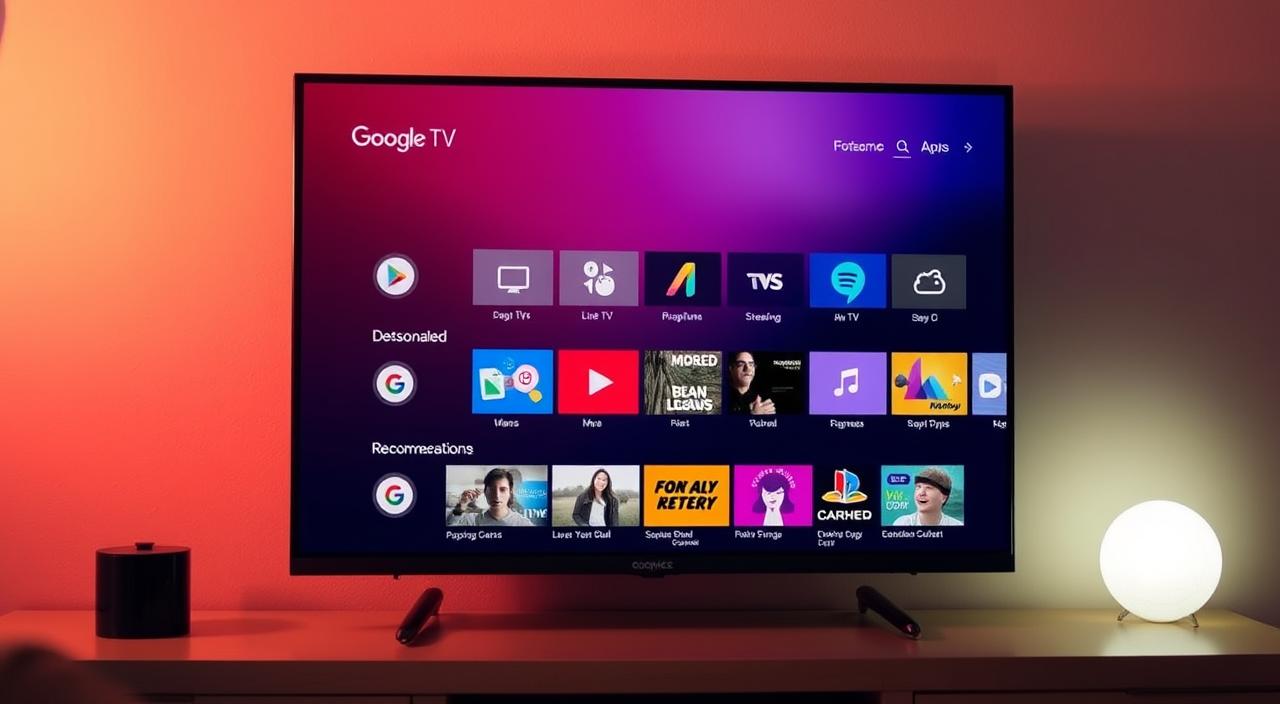Ever wondered why your phone loses power so quickly, even with minimal use? It’s a common frustration for many, but the solution might be simpler than you think. Battery longevity is crucial for keeping your device running smoothly throughout the day. With a few smart adjustments, you can make a significant difference.

Many devices face rapid depletion due to unnecessary settings or habits. Simple changes, like reducing screen brightness or turning off unused apps, can preserve energy. Whether you use an Android or iPhone, these tactics apply universally. For iPhone users, specific settings like optimizing background app refresh can help maintain power longer.
This guide dives into practical steps to enhance your device’s performance. From fundamental adjustments to alternative charging methods, you’ll find actionable tips to keep your phone powered up. Built on real-world advice, these strategies ensure your device stays reliable for years to come.
Key Takeaways
- Simple settings adjustments can significantly improve battery performance.
- Both Android and iPhone users can benefit from these tactics.
- Optimizing background app refresh helps iPhone users save power.
- Reducing screen brightness and closing unused apps preserves energy.
- Alternative charging methods can extend overall device life.
Understanding Battery Life Fundamentals
The secret to longer-lasting devices lies in understanding their core mechanics. Battery capacity is a key factor that determines how long your device can operate. It’s measured in milliampere-hours (mAh) and influenced by design, usage, and internal components.
Heavy usage, like prolonged screen-on time or running multiple apps, drains power faster. Background processes, such as app updates or location tracking, also play a role. Knowing these patterns helps you make smarter choices.

Internal components like processors and displays impact energy consumption. For example, high-resolution screens require more power. Similarly, apps with constant notifications can reduce longevity. Adjusting basic settings can mitigate these effects.
Understanding these fundamentals is the first step toward better performance. By recognizing what drains your device, you can take proactive measures. This knowledge sets the stage for detailed tactics in the upcoming sections.
What Determines Battery Capacity?
Battery capacity depends on factors like size, chemistry, and age. Larger batteries store more energy, but they also add weight. Lithium-ion batteries, common in modern devices, offer a balance of power and efficiency.
Over time, capacity diminishes due to charge cycles and heat exposure. Proper care, like avoiding extreme temperatures, can slow this decline. Regular updates to your device’s software also optimize performance.
The Impact of Device Usage Patterns
Your habits significantly affect battery life. Streaming videos, gaming, or using GPS consumes more energy than browsing or texting. Reducing screen brightness or enabling power-saving modes can help.
Background app activity is another major factor. Apps running in the background continue to use resources. Managing these processes through settings ensures your device stays efficient.
By understanding these patterns, you can make informed decisions. Small changes in usage can lead to noticeable improvements in longevity.
Definitive Steps on how to extend battery life
Small changes in daily habits can make a big difference in your device’s energy efficiency. Whether you’re using a smartphone, tablet, or laptop, understanding the factors that drain power is the first step toward better performance.

Several key elements influence how long your device lasts on a single charge. These include usage patterns, background processes, and charging habits. By addressing these areas, you can significantly improve your device’s runtime.
Key Factors Affecting Battery Performance
Your device’s battery life is shaped by both internal and external factors. Internal components like the processor and display consume energy, while external habits like app usage and charging practices play a role.
For example, high screen brightness and constant app notifications drain power quickly. Similarly, overcharging or using incompatible chargers can harm your battery over time. Recognizing these factors helps you take corrective action.
Here are some actionable tips to improve your device’s performance:
- Adjust screen brightness to a comfortable yet energy-efficient level.
- Close unused apps to reduce background activity.
- Avoid overcharging by unplugging your device once it reaches 100%.
- Use power-saving modes to limit energy consumption during low usage.
These steps not only enhance your device’s runtime but also contribute to its long-term health. By adopting these practices, you can enjoy a more reliable and efficient device.
| Factor | Impact | Solution |
|---|---|---|
| Screen Brightness | High brightness drains power quickly. | Lower brightness or enable auto-brightness. |
| Background Apps | Apps running in the background consume resources. | Close unused apps or disable background refresh. |
| Overcharging | Prolonged charging reduces battery health. | Unplug once fully charged. |
| Power-Saving Modes | Optimizes energy usage during low activity. | Enable when battery is low. |
By implementing these strategies, you can maximize your device’s performance and ensure it stays powered throughout the day. Stay tuned for deeper insights into specific tactics in the following sections.
Optimize Screen Brightness and Display Settings
Your device’s screen is a major player in its energy consumption. High brightness levels and extended screen timeout settings can drain power quickly. By optimizing these settings, you can significantly improve your device’s runtime.

Adjusting Brightness for Efficiency
Reducing screen brightness is one of the simplest ways to save energy. Studies show that lowering brightness by 50% can cut power usage by up to 30%. Use auto-brightness features to adapt to lighting conditions automatically.
Darker themes and wallpapers also help. They require less backlight, reducing strain on your device. Both Android and iPhone users can benefit from these adjustments.
Customizing Screen Timeout Preferences
Setting a shorter timeout ensures your screen turns off quickly when not in use. A 15-30 second timeout is ideal for most users. This prevents unnecessary power drain during idle moments.
Here’s a comparison of different display settings and their effects:
| Setting | Impact | Recommendation |
|---|---|---|
| Brightness | High brightness increases power consumption. | Lower brightness or use auto-brightness. |
| Timeout | Longer timeout keeps the screen active longer. | Set timeout to 15-30 seconds. |
| Theme | Dark themes reduce backlight usage. | Switch to dark mode for energy savings. |
By implementing these changes, you can enjoy longer usage times and reduce strain on your device. Real-world data shows that optimizing display settings can lead to noticeable energy savings.
Managing App Activity and Background Processes
Are you aware of the silent energy drainers lurking in your device? Many apps and background processes consume power even when you’re not actively using them. Identifying and managing these can significantly improve your device’s performance.
Identifying Power-Hungry Apps
Some apps are notorious for draining energy. Social media platforms, streaming services, and navigation tools often run in the background, consuming resources. Both Android and iPhone devices offer built-in features to monitor app usage and pinpoint these culprits.
For example, Android users can check battery settings to see which apps consume the most power. iPhone users can access the Battery section in Settings to view detailed usage data. Recognizing these apps is the first step toward better energy management.
Practical Methods to Disable Unnecessary Apps
Once you’ve identified energy-draining apps, take action to limit their impact. Here are some practical steps:
- Disable background refresh for apps that don’t need constant updates.
- Uninstall or restrict apps that persistently consume power.
- Use built-in power-saving modes to automatically limit background activity.
For Android users, apps like Greenify can help hibernate unnecessary processes. iPhone users can manually disable background app refresh in Settings. These adjustments not only reduce battery drain but also enhance overall device efficiency.
By managing app activity, you can strike a balance between functionality and energy conservation. Small changes in how you handle apps and processes can lead to significant improvements in your device’s longevity.
Effective Charging Practices
Did you know your charging habits could be shortening your device’s lifespan? Properly managing your battery power is crucial for maintaining its health and performance. By adopting smarter practices, you can ensure your device stays reliable for years to come.
Avoiding Overcharging and Its Pitfalls
Leaving your device plugged in after it reaches 100% can harm its battery. Overcharging generates excess heat, which accelerates wear and tear. Experts recommend unplugging once fully charged to preserve its longevity.
Another common mistake is charging overnight. While convenient, it keeps your device at full charge for extended periods, which isn’t ideal. Instead, aim for shorter, frequent charging bursts to keep your battery in optimal condition.
Optimal Charging Cycles for Longevity
Modern lithium-ion batteries thrive when kept between 50% and 80% charge. This range minimizes stress on the battery, extending its lifespan. Avoid letting it drop below 20% or consistently charging to 100%.
Here are some expert-recommended practices:
- Charge in short bursts rather than long sessions.
- Use a timer or smart plug to avoid overcharging.
- Monitor your device’s battery power regularly.
“Keeping your device’s charge between 50% and 80% is the sweet spot for longevity.”
By following these guidelines, you can save energy and reduce the need for frequent replacements. Small changes in your charging routine can lead to significant improvements in your device’s performance.
Exploring Alternative Charging Methods
Traveling often means staying connected, but keeping your device charged can be a challenge. Traditional chargers aren’t always practical when you’re on the move. Fortunately, there are reliable options that ensure your device stays powered up, no matter where you are.
Charging on the Go with Car Chargers
Car chargers are a convenient solution for road trips or daily commutes. They plug directly into your vehicle’s power outlet, providing a steady power source for your device. Modern car chargers are compact, fast, and compatible with most smartphones and tablets.
One of the key advantages is their portability. You can keep them in your car for emergencies or long drives. Additionally, many models come with multiple USB ports, allowing you to charge multiple devices simultaneously. This makes them an excellent option for families or groups traveling together.
Embracing Solar Power for Supplemental Charging
Solar chargers are an eco-friendly alternative, especially useful for outdoor enthusiasts. They harness sunlight to generate power, making them ideal for camping, hiking, or remote locations. While they may not charge as quickly as traditional chargers, they provide a sustainable solution when electricity isn’t available.
Recent advancements have improved their efficiency, with some models offering foldable panels for easy storage. Solar chargers are particularly beneficial in sunny regions, where they can effectively extend battery life during extended trips.
Here’s a quick comparison of these alternative methods:
| Method | Advantages | Limitations |
|---|---|---|
| Car Chargers | Fast, portable, and compatible with most devices. | Requires access to a vehicle. |
| Solar Chargers | Eco-friendly, ideal for outdoor use. | Slower charging, dependent on sunlight. |
Choosing the right option depends on your needs and lifestyle. For frequent travelers, a car charger offers reliability and speed. For those who enjoy the outdoors, a solar charger provides a sustainable way to stay connected. Both methods are excellent ways to extend battery life when traditional charging isn’t an option.
Utilizing Flight Mode and Power Saving Options
Maximizing your device’s runtime doesn’t always require drastic changes—sometimes, simple settings can make a huge impact. Two powerful tools at your disposal are flight mode and battery saver modes. These features are designed to reduce energy consumption, especially during critical moments.
When and How to Activate Flight Mode
Flight mode is a setting that disables all wireless connections, including Wi-Fi, cellular data, and Bluetooth. This stops background network activity, which can significantly reduce power consumption. It’s particularly useful in areas with weak signals, where your device works harder to maintain connectivity.
To activate flight mode on Android, swipe down from the top of the screen and tap the airplane icon. On iPhones, open the Control Center and select the same icon. Once enabled, you’ll notice an immediate drop in energy usage, making it ideal for conserving battery during long flights or low-power situations.
Leveraging Battery Saver Modes
Battery saver modes are designed to restrict power-hungry functions when your device’s charge is low. These modes reduce screen brightness, limit background app activity, and disable non-essential features. Both Android and iPhone devices offer this feature, with Android providing additional options like super saver mode for extreme situations.
To enable battery saver on Android, go to Settings > Battery > Battery Saver. On iPhones, navigate to Settings > Battery > Low Power Mode. Once activated, these modes can extend your device’s runtime by up to 20%, depending on usage.
Here are some practical benefits of using these settings:
- Flight mode stops unnecessary network activity, saving energy in low-signal areas.
- Battery saver modes reduce power consumption during critical moments, ensuring your device lasts longer.
- Both features are easy to activate and provide immediate improvements in performance.
While these modes may limit connectivity or functionality, their benefits during low-power situations far outweigh the drawbacks. By incorporating these tools into your routine, you can ensure your device stays reliable when you need it most.
Refining Location and Connectivity Settings
Your device’s connectivity features, while essential, can silently drain its power if not managed wisely. Features like Wi-Fi, Bluetooth, and GPS are integral to modern phone usage, but they often run in the background, consuming energy even when not actively in use. By refining these settings, you can significantly improve your device’s performance.
Disabling Wi-Fi Scanning in Background
Wi-Fi scanning is a feature that allows your device to search for available networks even when Wi-Fi is turned off. While useful, it can drain your battery unnecessarily. Disabling this feature can save energy without compromising connectivity.
To turn off Wi-Fi scanning on Android, go to Settings > Location > Wi-Fi scanning and toggle it off. iPhone users can disable it by navigating to Settings > Privacy > Location Services > System Services > Wi-Fi Networking. This simple adjustment can lead to noticeable improvements in performance.
Optimizing Bluetooth and GPS Usage
Bluetooth and GPS are other common culprits of energy drain. Bluetooth, when left on, continuously searches for devices to pair with, while GPS constantly tracks your location. Both can be optimized for better efficiency.
For Bluetooth, turn it off when not in use. On Android, swipe down from the top of the screen and tap the Bluetooth icon. On iPhones, access the Control Center and toggle it off. For GPS, switch to battery-saving modes or limit its use to essential apps only.
Here are some practical tips to reduce energy consumption:
- Disable Wi-Fi scanning when not needed.
- Turn off Bluetooth when not pairing devices.
- Use GPS sparingly or switch to battery-saving modes.
“Optimizing connectivity settings is a simple yet effective way to preserve your device’s energy.”
By making these adjustments, you can ensure your phone stays powered longer, even with frequent use of connectivity features. Small changes in how you manage these settings can lead to significant improvements in your device’s overall performance.
Smart Tips for iPhone Battery Longevity
Your iPhone’s battery can last longer with a few simple tweaks. Unlike Android devices, iPhones have unique settings and features designed to optimize energy efficiency. By adjusting these options and adopting tailored habits, you can significantly improve your phone’s performance.
Adjusting iPhone-Specific Settings
iOS offers several built-in tools to manage battery life. Start by optimizing background app refresh. This feature allows apps to update in the background, but it can drain power unnecessarily. To disable it, go to Settings > General > Background App Refresh and toggle it off for non-essential apps.
Another useful setting is Low Power Mode. When enabled, it reduces background activity and limits visual effects to conserve energy. Activate it by navigating to Settings > Battery > Low Power Mode. This is particularly helpful when your phone’s charge is below 20%.
Tailoring Usage Habits for Better Performance
Your daily usage habits play a crucial role in preserving battery health. Avoid keeping your screen brightness at maximum levels. Instead, use auto-brightness or manually adjust it to a comfortable level. Additionally, close unused apps to prevent them from running in the background.
Here are some expert-recommended practices:
- Enable Dark Mode to reduce screen energy consumption.
- Turn off unnecessary notifications to minimize interruptions.
- Update your iOS regularly to benefit from performance improvements.
“Customizing your iPhone’s features can lead to noticeable improvements in battery longevity.”
By combining these adjustments with periodic reviews of your settings, you can ensure your iPhone stays efficient and reliable. These small changes make a big difference in maintaining your device’s performance over time.
Avoiding Common Battery Drains and Mismanagement
Everyday routines can silently reduce your device’s energy efficiency. Many users unknowingly engage in habits that lead to rapid battery drain. By recognizing these practices and making small adjustments, you can significantly improve your device’s performance.
Recognizing Everyday Power Consumers
Common habits like excessive notifications and background syncing are major culprits. Apps constantly sending alerts or updating in the background consume resources, even when you’re not actively using them. This continuous activity can drain your device’s power throughout the day.
Here are some practical strategies to minimize these actions:
- Adjust notification settings to limit unnecessary alerts.
- Disable background app refresh for apps that don’t need constant updates.
- Schedule device downtime to give the battery a rest.
Real-world examples show significant improvements after these adjustments. For instance, reducing notifications from social media apps can save up to 20% of your device’s energy.
Using built-in analytics to monitor usage patterns is another effective method. Both Android and iPhone devices provide detailed insights into which apps consume the most power. By reviewing this data regularly, you can make informed decisions to optimize your device’s performance.
Creating awareness about these common power consumers is essential. Small changes in daily habits can lead to noticeable improvements in your device’s longevity and efficiency.
Conclusion
Taking control of your device’s energy usage starts with understanding its core needs. From adjusting display settings to managing app activity, small changes can lead to significant improvements. Proper charging practices, like avoiding overcharging, also play a crucial role in preserving your device’s life.
By applying these strategies, users can enjoy better performance and longer device longevity. Manufacturers often recommend these tactics, backed by real-world datum, to ensure optimal results. Revisiting each section of this guide can help you fine-tune your device’s settings for maximum efficiency.
Remember, even minor adjustments can save energy and enhance your device’s reliability. Start today and experience the benefits of smarter energy management. Your device will thank you!
FAQ
What determines battery capacity?
Battery capacity depends on factors like the device’s design, the type of battery used, and its age. Manufacturers often specify capacity in milliampere-hours (mAh).
How do usage patterns affect battery life?
Heavy usage, such as gaming or streaming, drains power faster. Background apps, screen brightness, and connectivity settings also play a significant role.
What are key factors affecting battery performance?
Screen brightness, app activity, charging habits, and environmental conditions like temperature can all impact how long your device lasts on a single charge.
How can adjusting brightness improve efficiency?
Lowering screen brightness reduces energy consumption. Many devices offer auto-brightness settings to optimize this based on ambient light.
Why is customizing screen timeout important?
Setting a shorter screen timeout ensures the display turns off quickly when not in use, conserving power and reducing unnecessary drain.
How can I identify power-hungry apps?
Check your device’s battery usage settings to see which apps consume the most energy. Apps running in the background are often the culprits.
What are practical ways to disable unnecessary apps?
Force-stop apps you don’t use often or uninstall them. You can also restrict background activity in your device’s settings.
How does overcharging affect battery health?
Overcharging can lead to overheating and reduce battery lifespan. Unplugging your device once it reaches 100% helps maintain its longevity.
What are optimal charging cycles?
Charging your device between 20% and 80% is ideal. Avoid letting it drop to 0% or stay at 100% for extended periods.
Are car chargers effective for on-the-go charging?
Yes, car chargers are convenient for maintaining power during travel. Ensure you use a compatible charger to avoid damaging your device.
Can solar power be used for charging devices?
Solar chargers are eco-friendly and work well in sunny conditions. They’re great for outdoor activities or emergencies.
When should I activate flight mode?
Use flight mode when you don’t need connectivity, like during sleep or in areas with poor signal. It stops background processes that drain power.
How do battery saver modes help?
Battery saver modes limit background activity, reduce performance, and adjust settings to conserve energy when your charge is low.
Should I disable Wi-Fi scanning in the background?
Yes, turning off Wi-Fi scanning prevents your device from constantly searching for networks, saving significant power.
How can I optimize Bluetooth and GPS usage?
Turn off Bluetooth and GPS when not in use. Apps like maps or fitness trackers can drain power quickly if left active.
Are there iPhone-specific settings to improve battery life?
Yes, features like Low Power Mode, optimized charging, and reducing motion effects can help iPhone users maximize their battery.
What are common everyday power consumers?
Bright screens, background apps, push notifications, and constant connectivity (Wi-Fi, Bluetooth, GPS) are major drains on battery life.